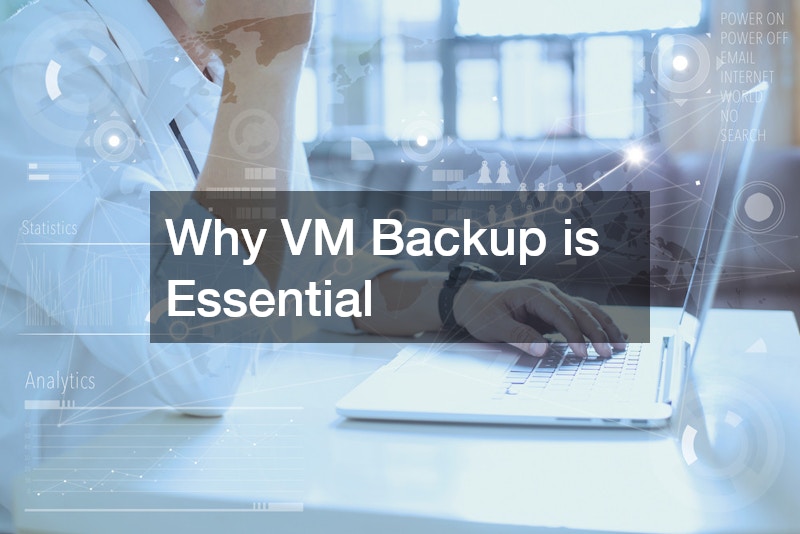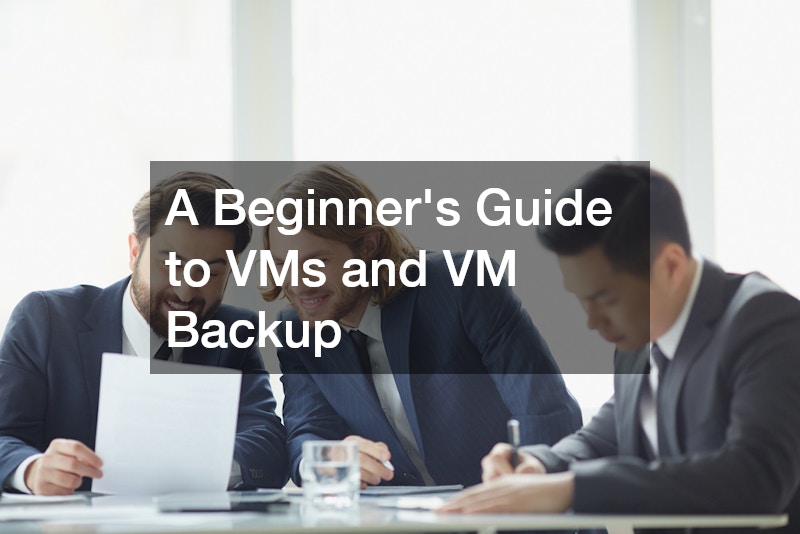Virtual Machines (VMs) have become an integral part of modern IT infrastructure, offering flexibility, scalability, and cost savings for businesses of all sizes. However, as more organizations rely on VMs for their operations, it’s essential to understand the importance of backing up these virtual environments to prevent data loss, system failures, or downtime. In this beginner’s guide, we’ll explore what VMs are, their benefits, and how to implement a safe VM backup service to protect your virtualized environment.
What Are Virtual Machines (VMs)?
A virtual machine is essentially a software-based emulation of a physical computer. VMs run operating systems and applications in a completely isolated environment, using software known as a hypervisor to allocate resources from a physical host machine.
The host machine can run multiple VMs simultaneously, each functioning as if it were a separate physical computer.
How Do Virtual Machines Work?
The hypervisor, also called a virtual machine monitor (VMM), is a key component of virtualization. It manages the VMs and allocates resources like CPU, memory, and storage from the physical machine to each VM. VMs can run different operating systems and applications independently from the host machine or other VMs, making them highly flexible and efficient for various use cases.
Common Use Cases for VMs
- Testing and Development: VMs allow developers to test software on different operating systems without needing separate physical machines.
- Server Consolidation: Businesses can reduce hardware costs by running multiple servers on a single host machine through virtualization.
- Disaster Recovery: Virtual machines make disaster recovery easier since entire systems can be quickly restored from backups.
- Cloud Computing: VMs are the backbone of many cloud services, offering scalability and flexibility for workloads.
Benefits of Using Virtual Machines
Virtualization offers numerous advantages, particularly for businesses looking to optimize their IT infrastructure. Here are some of the most significant benefits of using VMs:
1. Cost Efficiency
One of the primary benefits of virtualization is cost savings. Since multiple VMs can run on a single physical server, businesses can reduce the number of physical machines required, cutting down on hardware, energy, and maintenance costs.
2. Flexibility and Scalability
VMs allow businesses to quickly scale their IT infrastructure as needed. You can easily create, clone, or delete VMs based on workload demands without purchasing new hardware. This scalability is particularly valuable for businesses experiencing rapid growth or fluctuating resource requirements.
3. Isolation and Security
Each VM operates independently, which provides an added layer of security. If one VM is compromised by malware or other threats, it won’t necessarily affect the other VMs running on the same host. This isolation helps minimize the risk of widespread damage in a virtualized environment.
4. Simplified Disaster Recovery
With VMs, entire systems can be backed up and restored more efficiently than traditional physical machines. Virtual machines can be quickly cloned, copied, and moved across environments, making disaster recovery more manageable.
Why VM Backup is Essential
While VMs offer numerous benefits, they are not immune to data loss or system failure. Accidental deletion, hardware failure, or a cyberattack could result in the loss of critical data or the entire virtual environment. That’s where having a safe VM backup service becomes essential.
VM backup ensures that you can restore your virtual machines to a previous state if something goes wrong. Without proper backup solutions in place, businesses risk losing data, experiencing extended downtime, and facing potentially significant financial losses.
Common Causes of Data Loss in VMs
- Human Error: Accidental deletion or misconfiguration of VMs can lead to data loss or system failure.
- Hardware Failure: The physical server hosting VMs can fail, affecting all the virtual machines running on it.
- Malware and Ransomware: Cyberattacks can compromise or encrypt the data stored in VMs, making it inaccessible.
- Corrupted Updates or Software: Installing faulty updates or software can corrupt the VM’s operating system, rendering it unusable.
How to Implement a Safe VM Backup Service
Implementing a safe VM backup service is critical for ensuring the security and reliability of your virtual infrastructure. Here are some key considerations and steps for creating an effective VM backup strategy.
1. Choose the Right Backup Solution
Selecting the right backup solution is the first step to ensuring a reliable VM backup system. Several backup tools are specifically designed for virtual environments and provide robust features to protect your data.
- VMware vSphere Data Protection: Designed for VMware environments, this tool offers a range of features for backup and recovery of VMs.
- Veeam Backup & Replication: Veeam is a popular choice for businesses using VMware or Microsoft Hyper-V, providing fast backups, replication, and recovery.
- Altaro VM Backup: This tool is another excellent option for smaller businesses looking for an affordable, easy-to-use solution for VM backups.
Look for solutions that offer automated backups, incremental backups, and quick recovery options. Ensure that your chosen tool supports your virtual environment, whether it’s VMware, Hyper-V, or another platform.
2. Automate Your Backups
Automation is essential for ensuring that backups are performed regularly without relying on manual processes. Most safe VM backup services offer automated scheduling, allowing you to set up daily, weekly, or even hourly backups depending on your needs.
By automating backups, you minimize the risk of human error and ensure that your VMs are consistently backed up, even during peak business hours or overnight. Automated backups also reduce the potential for data loss, as recent changes are regularly saved.
3. Implement Incremental and Full Backups
VM backup solutions typically offer two main types of backups: full backups and incremental backups.
- Full Backup: A full backup involves copying the entire virtual machine and all its associated data. While comprehensive, full backups can take up significant storage space and time.
- Incremental Backup: Incremental backups only copy the data that has changed since the last backup. This method is faster and requires less storage space, making it ideal for daily or hourly backups.
By using a combination of both, you can ensure a safe VM backup service that offers fast recovery times and minimal storage requirements.
4. Off-Site and Cloud Backups
In addition to on-site backups, it’s important to implement off-site or cloud backups as part of your disaster recovery plan. In the event of a local disaster, such as a fire or flood, your on-site backups could be destroyed along with your VMs. By storing backups off-site or in the cloud, you add an extra layer of protection and ensure your data is recoverable.
Cloud-based backup solutions offer the added advantage of scalability and accessibility. You can quickly scale your storage as needed and access your backups from anywhere with an internet connection.
5. Test Your Backup and Recovery Plan
It’s not enough to simply back up your VMs; you also need to regularly test your backup and recovery process to ensure that it works when you need it most. Conduct routine tests to verify that your backups are complete and that your VMs can be restored without issue. Testing your recovery plan helps identify any potential problems and allows you to fix them before a real disaster occurs.
6. Monitor and Update Backup Policies
As your business grows and your virtual environment expands, your backup needs may change. It’s important to continuously monitor your backup policies and make updates as necessary. Ensure that new VMs are added to the backup schedule and that any changes in your infrastructure are accounted for.
.